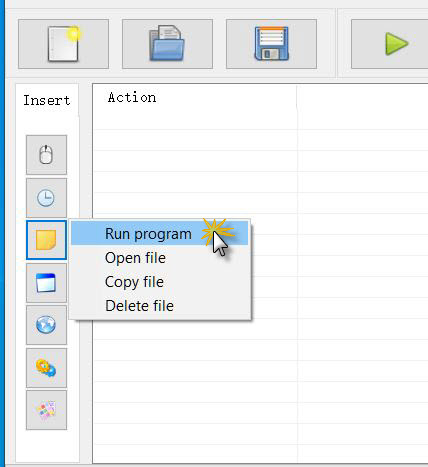Software Environment
Version: 5.4
Edition: Standard
Mode: Editor mode
Brief explanation: An example of using find word action (The find word action wizard is located on Insert color & image & OCR action button of Insert group panel) to automate the installation program.
Detailed steps:
1. Enter the Editor mode. Use Run action to run the installer (Click Insert file action button on Insert group panel and select Run program item, then select the path of the installer on the path input box of Insert run program window and click Insert button).
Action sample:
2. Click the Install button.
- Use find word action wizard (Click Insert color & image & OCR action button on Insert group panel and select Find word item).
- Choose the Specify range item and click the Pick button, then drag the left mouse button to select a range of the screen to find.
- Fill in the word you need to find.
- Select the mouse action after finding the word, then click the Test button to test the effect.
- Click Insert button.
3. Choose not to run the program after installation.
4. Click the Finish button.
Action sample: