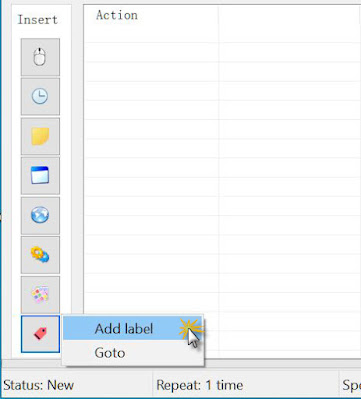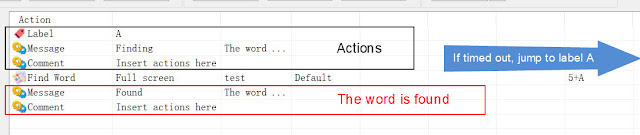Software Environment
Version: 5.5
Edition: Standard
Mode: Editor mode
A. Control structures similar to "If...Then...Else"
1. Flow chart
This is a diagram that represents a decision-making process, just like when we play games or make choices and have to make decisions. The process starts with a "Start" node, and then diverges into two possible paths, depending on whether a word is found or not.
If the word is found, we follow the left path, which leads to an "Actions from if found" node. If the word is not found, we follow the right path, which leads to an "Actions from if not found" node.
Both paths converge at a "Continue" node, which represents the end of the decision-making process. The arrows connecting the nodes represent the decision points or actions that lead to the next node in the process.
To explain the If...Then...Else concept, we can say that if a certain condition is met (If), then we do one thing (Then), otherwise we do another thing (Else). In this flowchart, we use the If...Then...Else concept to make decisions. We first check if the word is found, and if it is, we execute the actions shown in the "Actions from if found" node (Then). If the word is not found, we execute the actions shown in the "Actions from if not found" node (Else).
No matter which path we choose, we always end up at the "Continue" node, which means the decision-making process has ended. The arrows in the flowchart represent the different paths we can take depending on the decision we make. The If...Then...Else concept helps us better understand and solve problems, just like when we play games or make choices and have to make decisions.
2. Implementation steps
- Enter the Editor mode. Use Label action wizard (Click Insert label action button on Insert group panel and select Add label item).
Use Find Word action wizard (Click Insert color & image & OCR action button on Insert group panel and select Find word item).
Use Goto action wizard (Click Insert label action button on Insert group panel and select Goto item).
3. Actions sample
4. Explanation of actions example
B. Control structures similar to "Do...Until"
1. Flow chart
2. Actions sample
3. Explanation of actions example